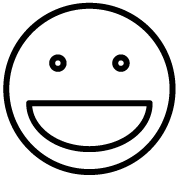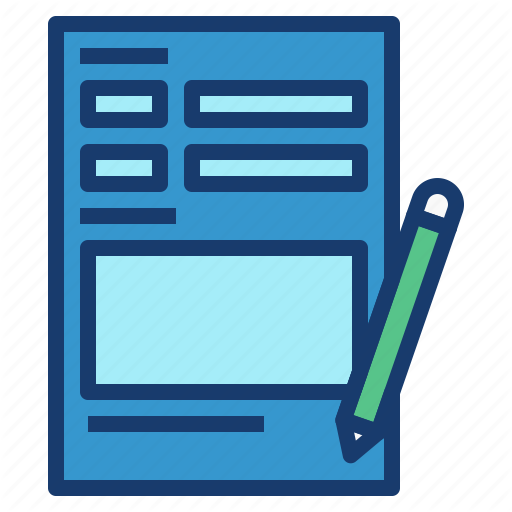UCLA Health employees now have the ability to install Office 365 on up to five devices. This benefit is available to you as long as you stay an active employee. When you leave UCLA Health, your Office 365 software will enter a state of reduced functionality. Please review the instructions below to install Office 365 on Personal Computers through the Office 365 Portal.
Uninstall Older Version of Office #
If you have an older version of Office installed, it is recommended that you uninstall it first to avoid complications.
To learn how to uninstall various versions of Microsoft Office, please view the following resources:
Install Office 365 #
- Go to https://portal.office.com and sign in using your Mednet email address to be routed to the UCLA Health login screen.
- Sign in with your Mednet username and password.
- Click on
 drop down located on the top right of the screen.
drop down located on the top right of the screen. - Select Office 365 apps
 to download the OfficeSetup file.
to download the OfficeSetup file. - Run OfficeSetup file.
- Follow the steps on the next screen to complete the installation.