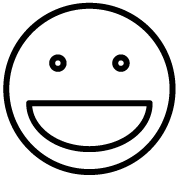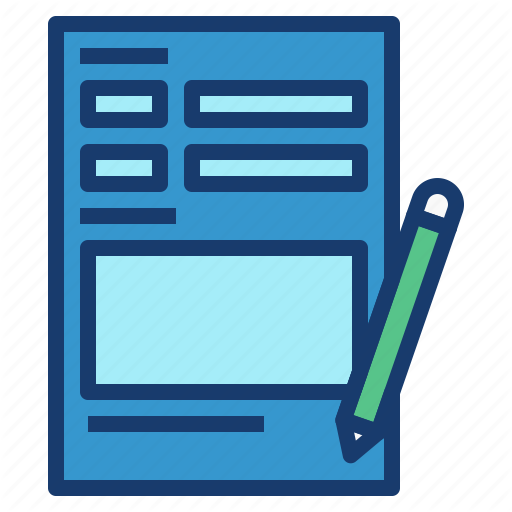1) Download/Install Citrix Receiver: https://ucla.box.com/v/CitrixReceiver496LTSR

2) Access the My Desktop application via https://mydesktop.mednet.ucla.edu/
3) Authenticate with your AD account ? username and password.

4) Accept the DUO prompts.

5) Click on the MyDesktop icon to launch the application.

Note: Depending on your browser, it will either open the Citrix Receiver automatically or you will need to click on the .ica file it downloaded. Doing so will launch the application.
During the first time, please select Permit use.

6) The Remote Desktop Connection screen should come up. Type in your computer name, and hit Connect.

7) You will be prompted for authentication.
Please select ? Use a different account.

8) Type in “Semel\” and your username. For password, type in your computer password. Click OK.