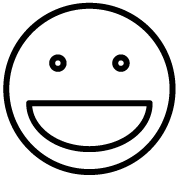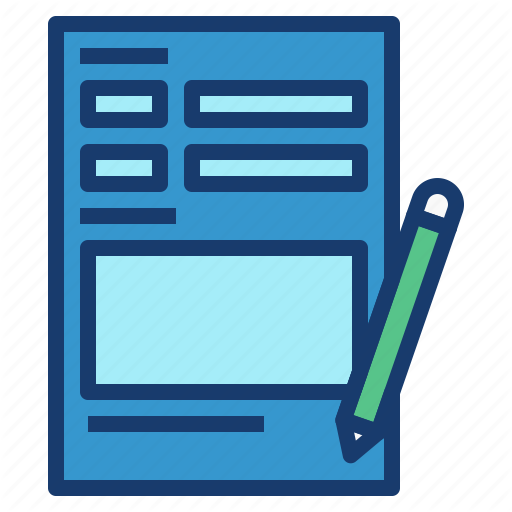- Open your web browser and navigate to the following URL: https://remote.semel.ucla.edu/
- On the webpage, you will be greeted with a login screen.
- Please log in using your AD (Active Directory) credentials in the format “AD\username” and your AD password.
- After successfully logging in, you will be presented with a selection of apps.
- Locate and click on the “ADTool” icon among the available apps. This will initiate the download of a remote desktop file.
- Once the file is downloaded, locate it in your computer’s download directory or on the bottom of the browser, and double-click on it to run it. This will launch the RemoteApp connection.
- A dialog box will appear, confirming that you want to use the RemoteApp. Click on the “Connect” button to proceed.
- The system will prompt you to log in once again, using your AD credentials. This additional login is required for secure access to the remote application.
- After providing your AD credentials, the system will begin the process of starting the ADTool application.
- Finally, the ADTool screen should appear, indicating that you have successfully accessed the application via remote login.