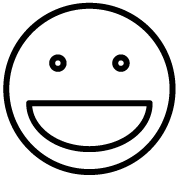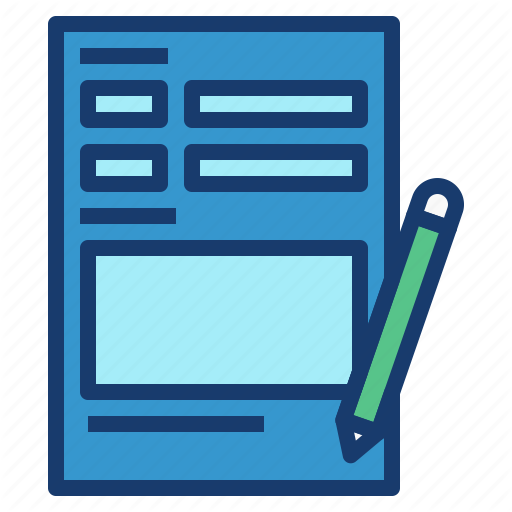Instructions #
1) Download Adobe Acrobat: https://helpx.adobe.com/acrobat/kb/acrobat-dc-downloads.html
2) After installing Acrobat DC, the following screen will be presented:

3) Click “Sign In Now” in the bottom right corner to move to the “Sign In” screen.
4) On the “Sign In” screen, only enter “mednet.ucla.edu” in the email address field. Exiting the field will automatically trigger a re-direct to UCLA’s Single Sign On page.
- Please note: Do not enter a full email address nor a password nor an Adobe ID (if the user has one).

4) The Mednet login page should come up. Sign in using your Mednet credentials to complete the authentication process. Acrobat authentication will only be available for users whose information has been provided to Software Central by their department.
- Please note: If you would like to sign in using your Bruin On-Line (BOL) credentials, click on “Sign in with your UCLA Logon ID.” If on the BOL login screen, you can switch back to the Mednet login screen by clicking “Sign in with your Mednet username and password.”


5) Upon successfully authenticating Acrobat, users will see the following screen. Once authenticated, users will be asked to re-authenticate every 99 days.

6) If license authentication is not successful, Acrobat will be placed in Trial mode. Users should contact their department IT Support for assistance.

Additional Notes #
These notes pertain to individual Acrobat DC Named User licenses obtained through Software Central only. These notes are not applicable to the free Acrobat Reader DC, lab machines, or copies of Acrobat DC available with the Adobe Creative Cloud suite.
- Licenses purchased through Software Central are part of UCLA’s Volume Licensing purchase program and authenticated using a user’s UCLA credentials.
- Users will only be able to authenticate after their Official UCLA information is entered into the Adobe Console.
• User information is provided to Software Central by their department IT Support.
• Users can find their official UCLA information by signing onto https://accounts.iam.ucla.edu/
• Users should work with their department IT support should they have problems with authentication. - If users have a separate Adobe ID for other products (such as Photoshop or Illustrator), in order to authenticate licenses procured through UCLA Software Central, they may have to sign out of their Adobe ID account and re-sign in using their UCLA credentials.
• Users can sign out of their current account through the Help menu.
- For further information, please see the FAQ page at https://softwarecentral.ucla.edu/adobe-named-user-licensing.