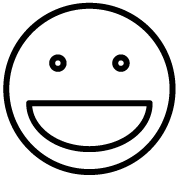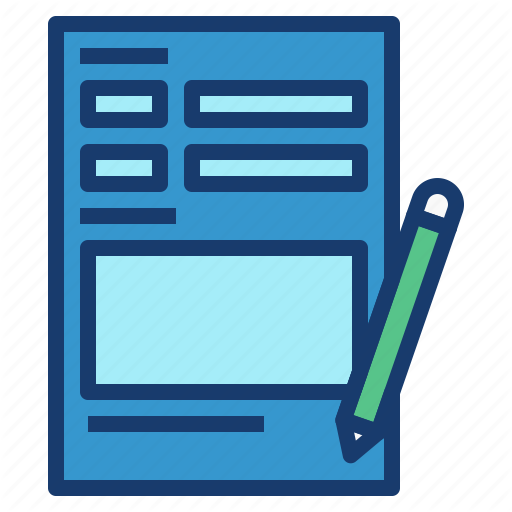1) Click on the Map Network Drive button at the top of File Explorer.

2) The window below will pop up.

3) For the Drive field, click the dropdown and select an available letter to assign to the folder you wish to connect to.
4) In the Folder field, type in the file path to the folder. If you are unsure of the file path, reach out to NPIHDesktop@mednet.ucla.edu to find out.
5) Make sure “Reconnect at sign-in” is check-marked.
6) Click Finish.
If you experience any issues following these instructions, please reach out to NPIHDesktop@mednet.ucla.edu for assistance.