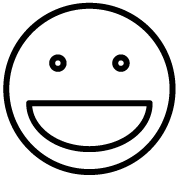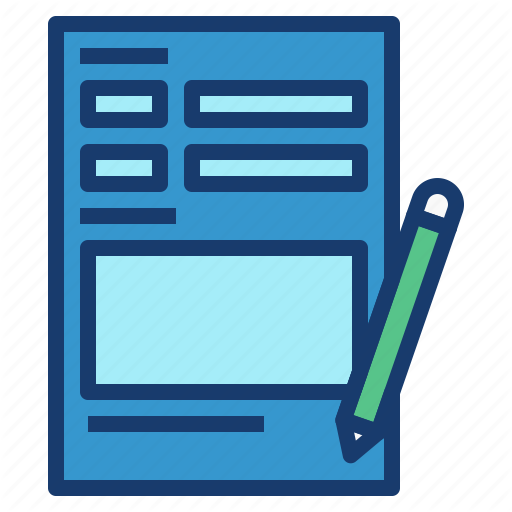How to Connect to a Remote PC Using AD Credentials #
- Open Remote Desktop Connection
- Click on the Start menu. Type “Remote Desktop Connection” and select the application.
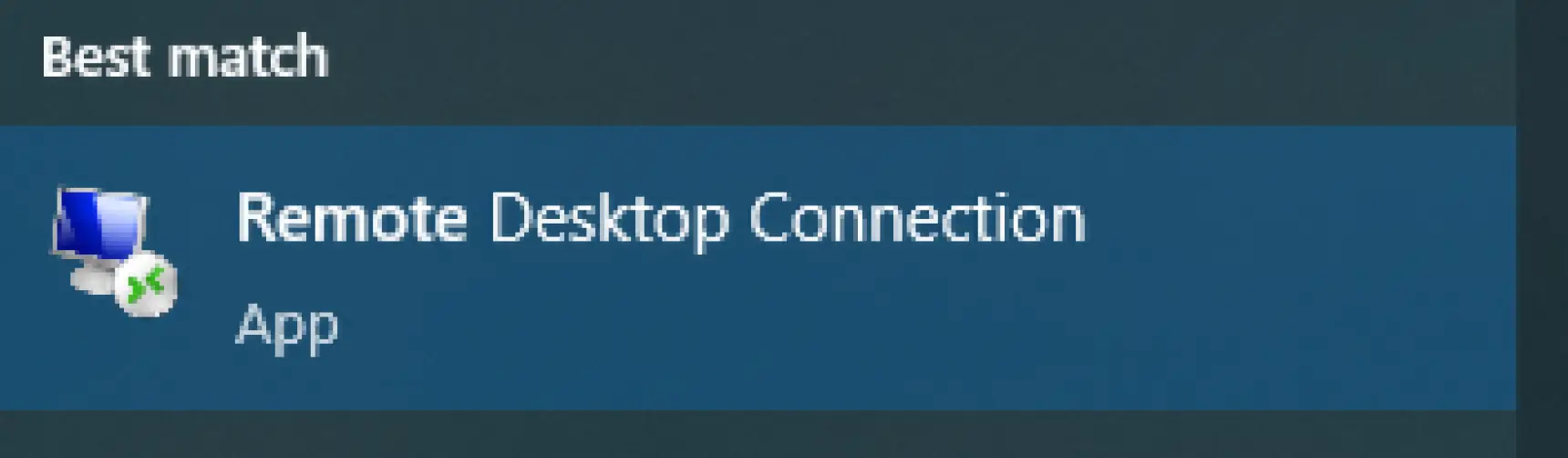
- Enter the Computer Name or IP Address
- In the Remote Desktop Connection window, enter the name or IP address of the remote PC you want to connect to.

- Click Connect
- After entering the computer name or IP address, click on the “Connect” button.
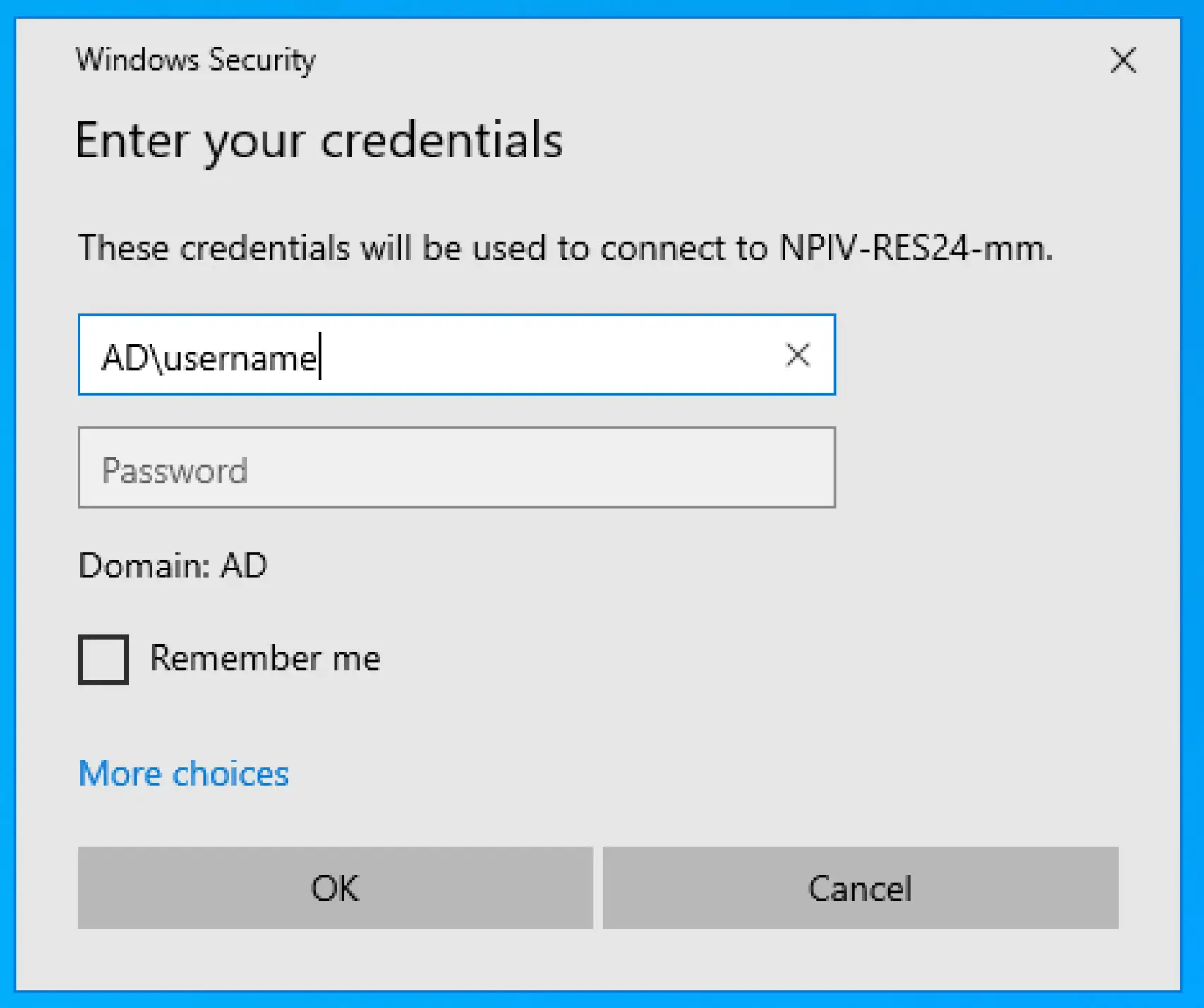
- Enter Your AD Credentials:
- A Windows Security prompt will appear asking for your credentials. Enter your Active Directory (AD) credentials in the format AD\username. Enter your password and click “OK”.
Enabling Remote Audio and Webcam Pass-Through #
- Configure Remote Audio:
- Before connecting, click on “Show Options” and then go to the “Local Resources” tab. Under “Remote audio”, click on “Settings”.
- Enable Video Capture Devices:
- In the same “Local Resources” tab, click on “More…” under “Local devices and resources”. Ensure that “Video capture devices” is checked to allow webcam pass-through.